Location
The Studio Theatre is located on the 2nd floor of the Laban building
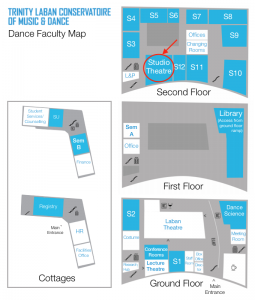
Permanent AV facilities
1 x Projector with options for connection to a laptop with VGA or HDMI connection.
1 x sound system attached to wall mounted speakers with CD player and iPod/laptop input cable.
1 x TV on wheeled mount with attached DVD/BluRay player, and optional HDMI/VGA inputs (cables not provided)
Connecting a laptop to the Projector with a VGA cable
You will need a VGA Cable, which can be borrowed from the AV Support at the top of the Library.
Steps to take
-
- Turn on the projector using the PROJ ON button.
- Connect your VGA cable to your laptop. If using a MacBook, connect the VGA cable to an Apple Mac Adaptor.
- Connect the other end of the VGA cable to the port labelled PC at the top of the panel
- Push the VGA button on the panel which is now lit up.
- If your projection has sound, connect your audio cable to the Audio 1 input underneath the panel.
- On the other side of the room, check the amplifier is turned on and the input selection on the amplifier is set to PC.
Connecting a laptop to the Projector with a HDMI cable
You will need a HDMI Cable, which can be borrowed from the AV Support at the top of the Library.
Steps to take
-
- Turn on the projector using the PROJ ON button.
- Connect the other end of the HDMI cable to the port labelled HDMI at the bottom of the panel
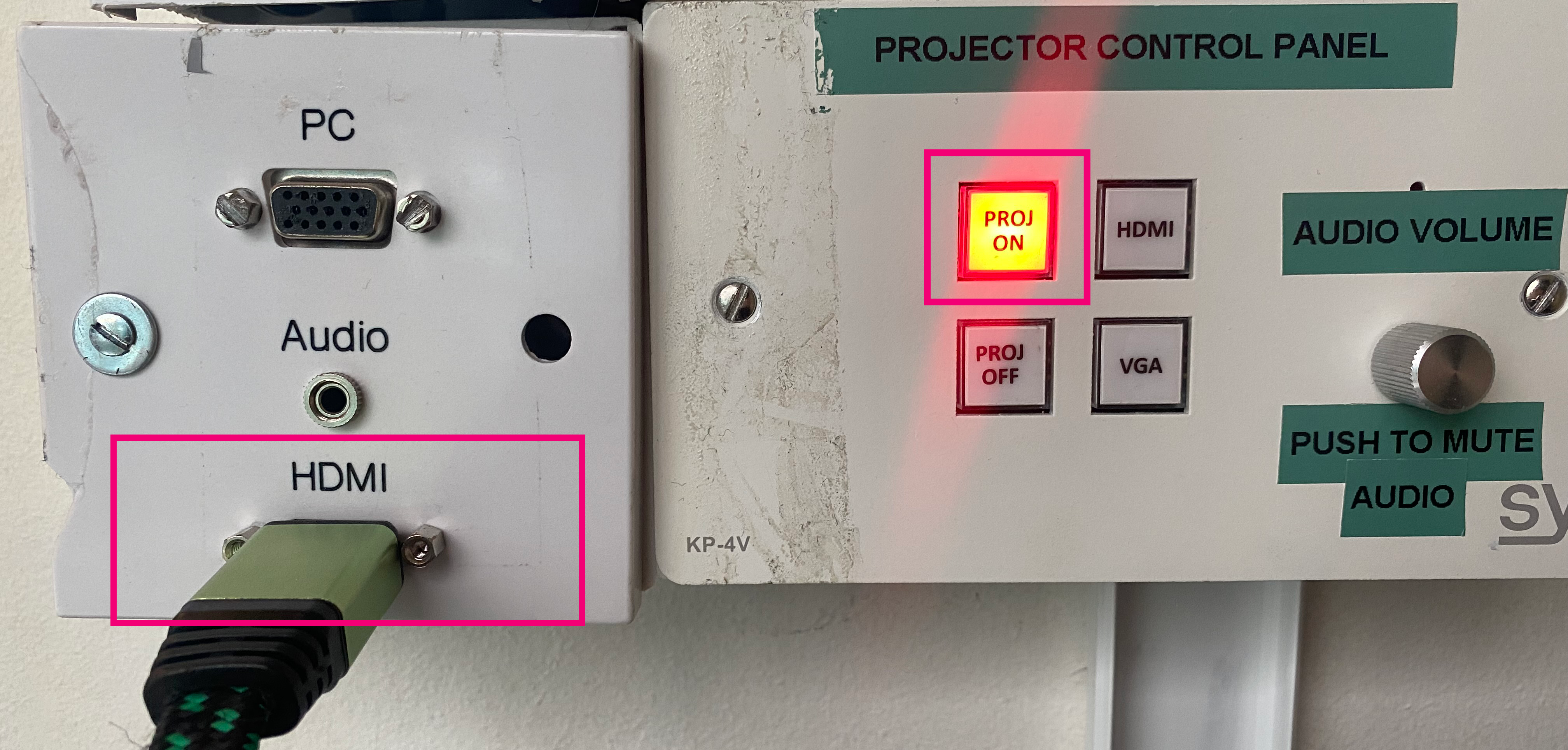
- Connect your HDMI cable to your laptop.
- Push the HDMI button on the front of the panel.
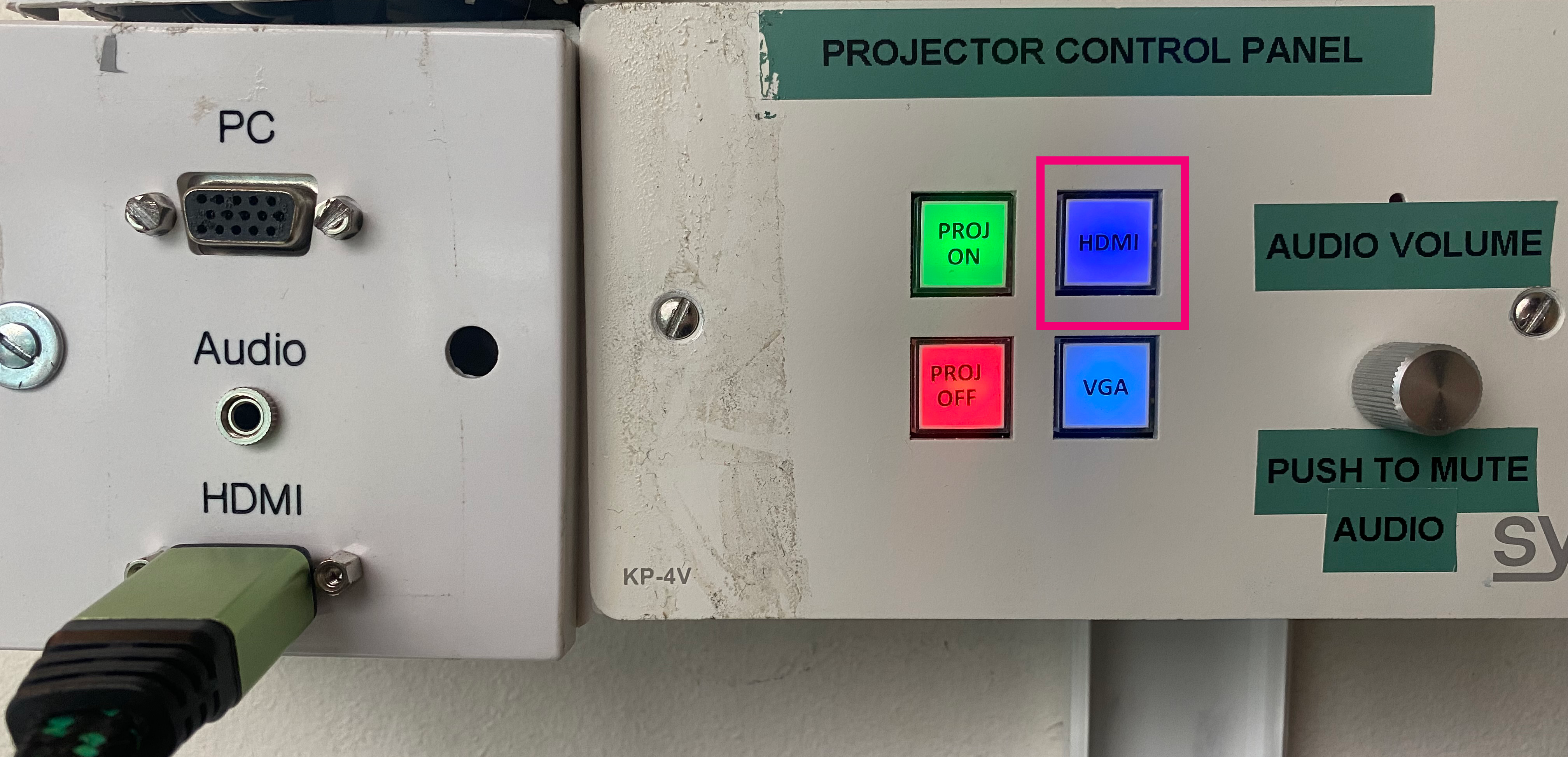
- If your projection has sound, you can adjust the levels with the audio volume dial on the control panel. If you can not hear any sound, please check (on the other side of the room) that the amplifier is turned on and the input dial for the Projector VGA is turned up.
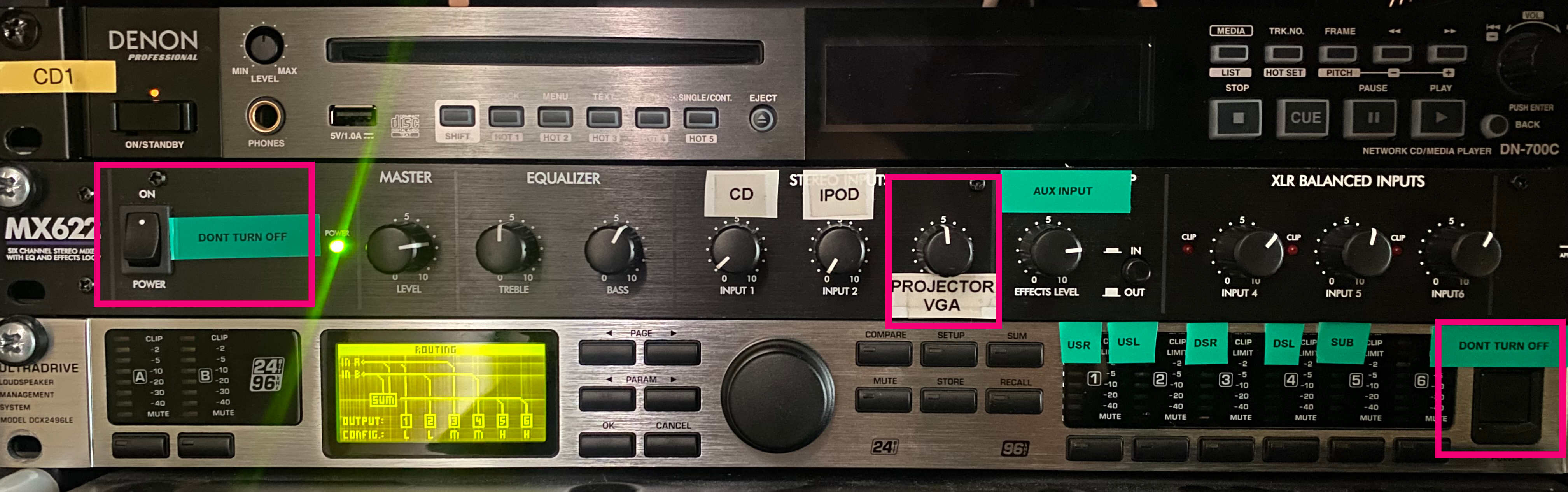
Additional Information
You can set which mode to display your image, from your computer. If using a Windows laptop, push the Windows + P key, to choose between Extend and Duplicate. On a MacBook, click the Apple icon > System Preferences > Displays > Arrangement, and check the box which says “Mirror Display”.
When extended, the projection will act as an additional screen you can drag stuff to, whereas duplicate will mirror what is already on your computer screen.
How to use the Sound System
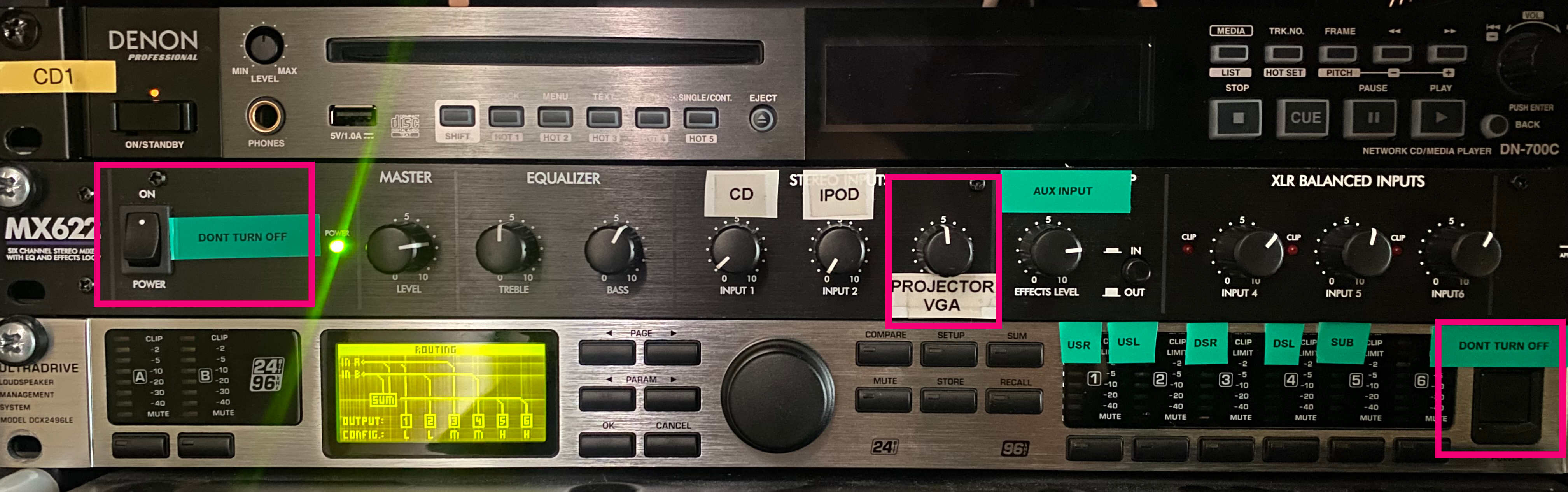
- Make sure both powered on. (pink marked parts on the photo)
- Turn up the dial on the right input (i.e. CD, IPOD or Projector VGA)
