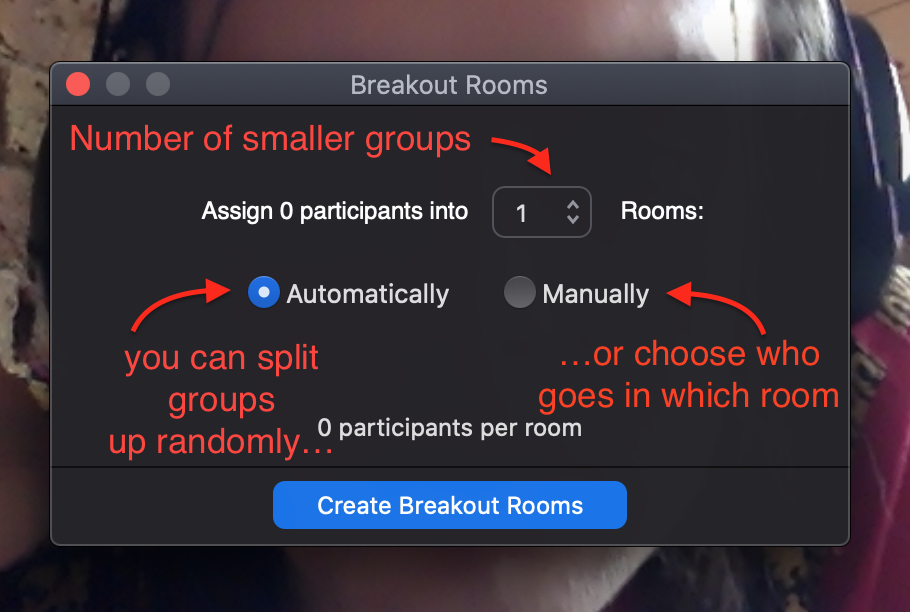Breakout rooms allow the host of a Zoom meeting to split participants of a discussion into smaller groups. This can be a really nice way of facilitating smaller discussions, or small group work, which might be overwhelming as a whole class.
Enabling Breakout Rooms
In order to use this feature, it must first be enabled in your Zoom account settings.
- Log into the zoom.us website.
- Click “My Account” on the top right of the page.
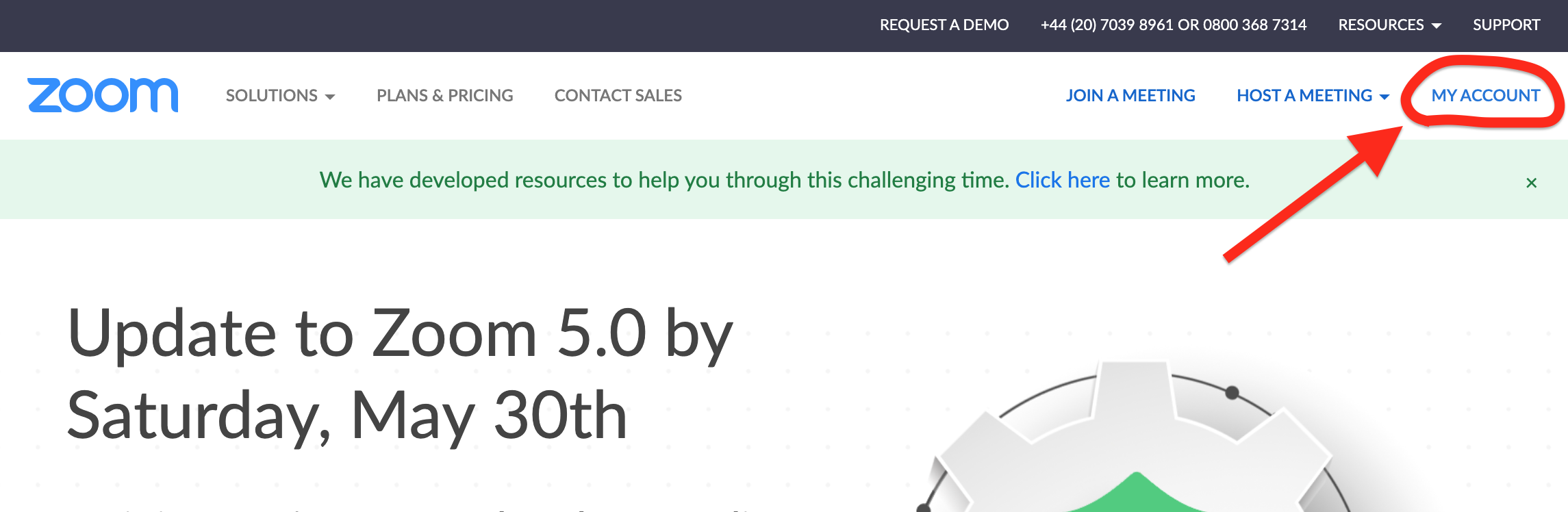
- Select “Settings” on the left hand side, and make sure you’re in the tab called “Meeting”
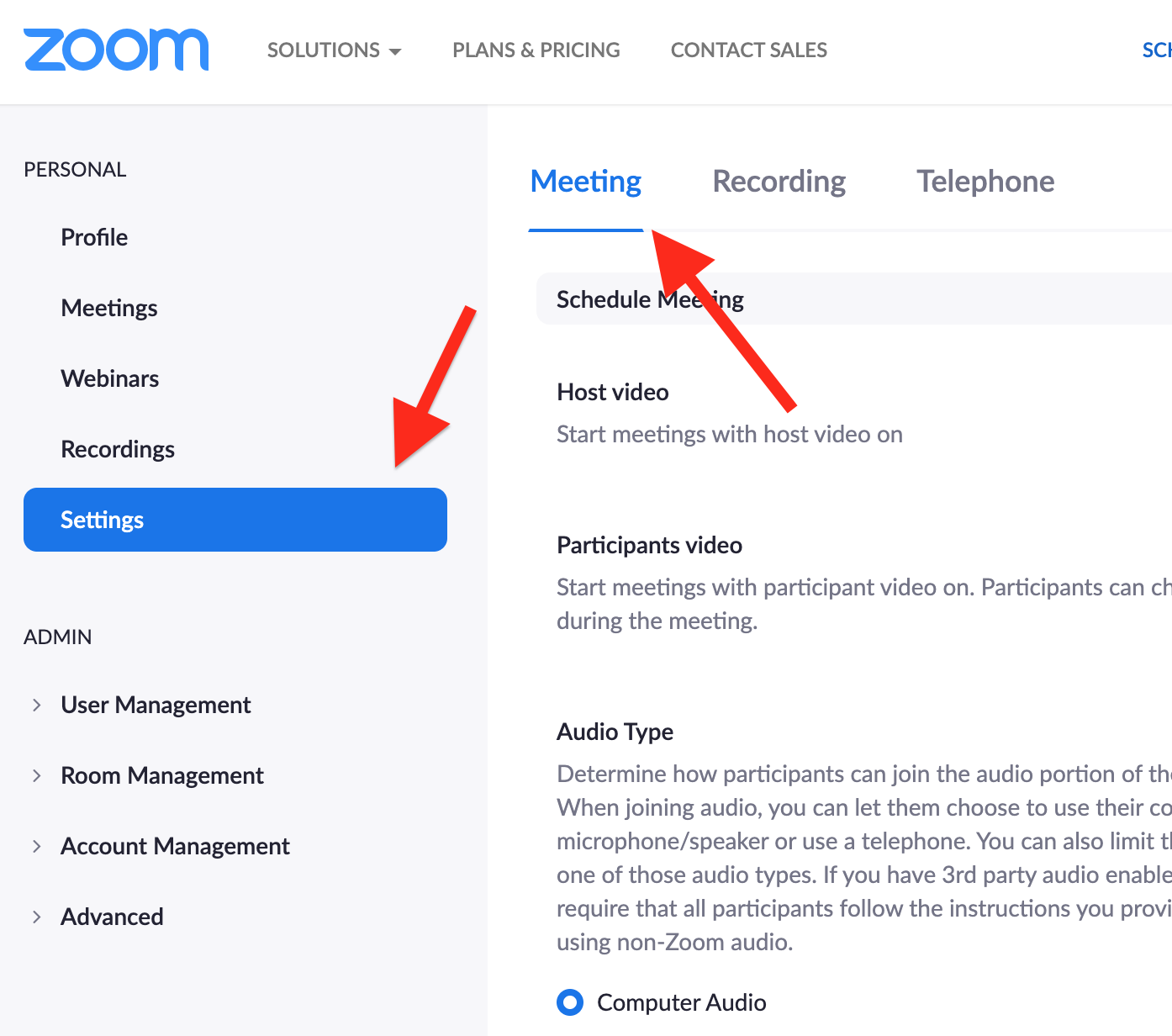
` - About halfway down the page, you should find the Breakout Room settings under the “In Meeting (Advanced)” heading. Click the little switch to turn it on.
Using Breakout Rooms
If the above process has worked, next time you start a meeting this button should have appeared:
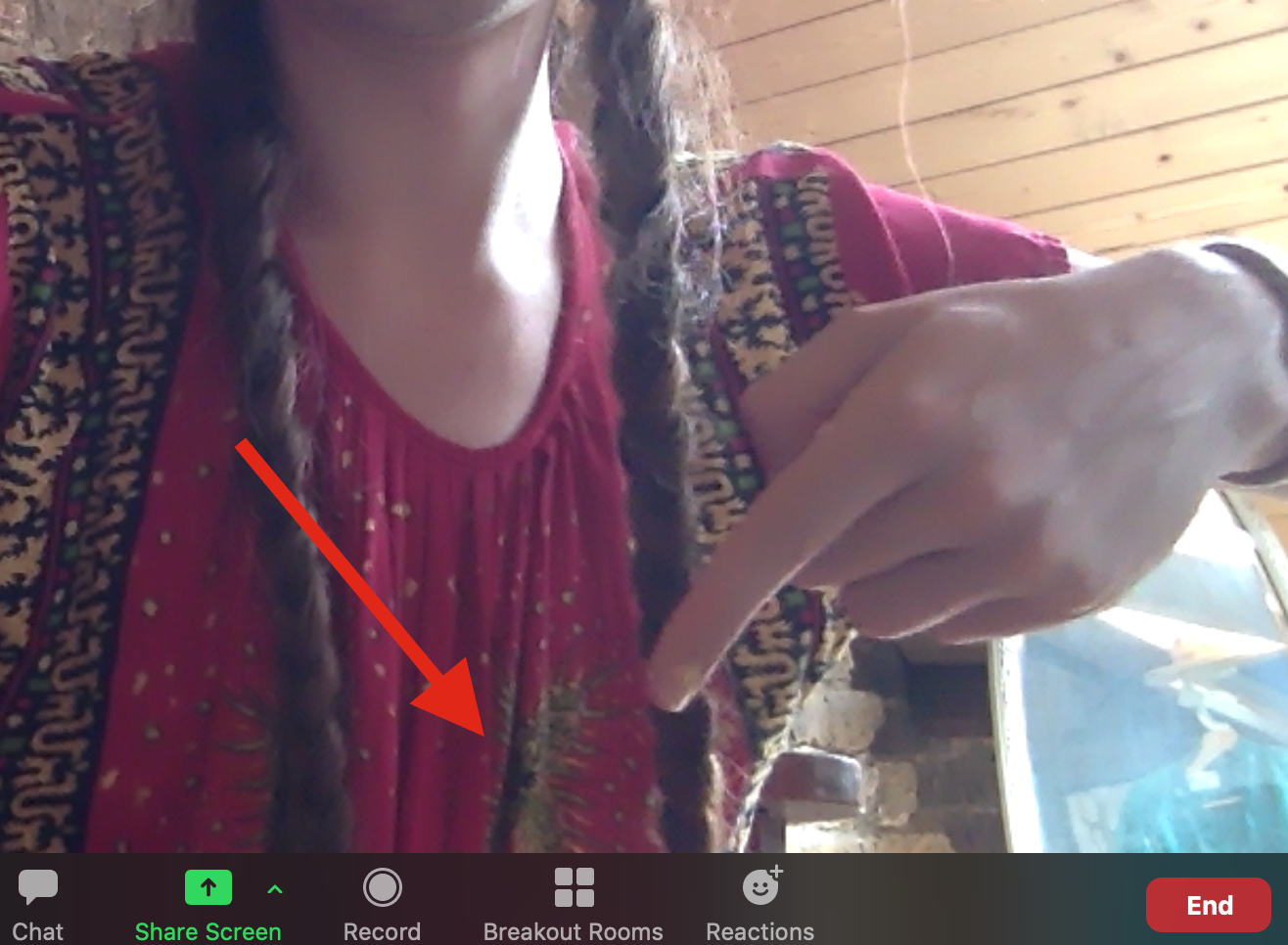
Click on it and the below dialog should appear, allowing you to choose how many smaller rooms you want to make, and whether you want groups split arbitrarily or if you want to select who goes in which room. As the host, you can always move people between different rooms later too.