This article explains a number of different ways to access eStream, Trinity Laban’s multimedia streaming service, and how to find content on it.
Related Faculty of Music content: Requesting content from eStream
Where do I find Trinity Laban eStream?
You can always find the link to eStream via the Trinity Laban Moodle homepage under the Library Links dropdown menu.
Otherwise, you can access eStream using the url estream.trinitylaban.ac.uk.
How do I log in to Trinity Laban eStream?
You should use your normal Trinity Laban username and password to log in to eStream (the same ones that you’d use to log in to Moodle), unless you have been sent specific instructions to use a particular login.
How do I find the recording that I want?
With over 10,000 items on eStream, it can sometimes be difficult to find the recording that you want by using general keyword searching. We do have, however, some useful tips to help you locate the correct recording:
Search by using “keyword phrases”
eg. “BA2 Historical Project”
By entering a phrase in quotation marks into the eStream search box, ie “BA2 Historical Project”, eStream will search only for content that has the exact phrase between the quotation marks (in this case BA2 Historical Project).
This can be helpful when searching for recordings from a particular course.
Search by date
If you know the exact (or even rough) date that a recording took place, you will reduce the number of search results enormously.
eg. 01/01/2018
Enter the date in the format DD/MM/YYYY (ie, 01/01/2018 for the 1st January 2018) in the eStream search box, and only recordings from that day will be returned in the results.
Filter results

Once you have done a general search within eStream, you should see the “Show Filters” link in the search box. If you click on this link, you will see a useful advanced filter box, but please take note that once you select any additional filter options, you must click the blue magnifying glass button to perform the search again:
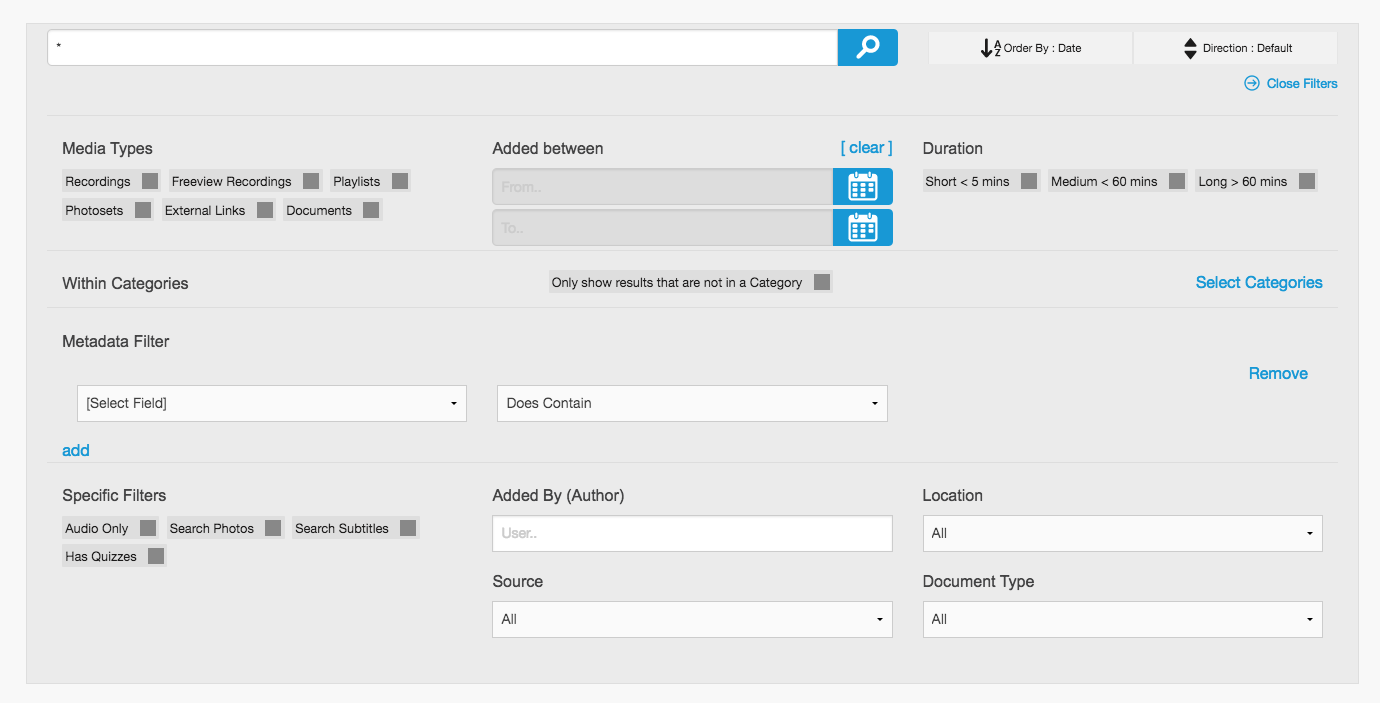
The check boxes beneath the “Media Types” header allows you to very easily filter between uploaded recordings (“Recordings”) and off-air recordings (“Freeview Recordings”).
Clicking on the “[Select Field]” dropdown list under the “Metadata filter” heading allows you to search within specific metadata fields. We’d suggest selecting the “Academic Year” and/or “Music Programme(s)”/”Dance Programme(s)” when searching for content from specific courses from previous years.
Using the categories
Most recordings are placed into categories, with access to each category being defined by the course you are taking.
With recent updates, it should be easy to use the categories to navigate to specific course recordings from the current academic year.
Downloading content
Depending upon the choices of the course tutor, you may be able to download recordings of your classes and performances from the current academic year.
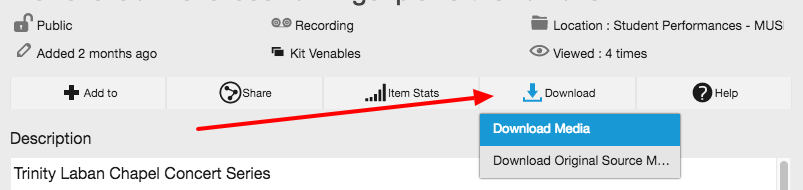
If you have permission to download a recording, you will see a “Download” button. Click on this and you will see a link to “Download Media” or (in some cases), “Download Original Source Material” (this is the original higher quality recording).
Before downloading the recording, you may wish to set up your internet browser so that it asks where you’d like to save the recording (we would strongly recommend saving on to large external hard drives). To do this, see the table below (click on your browser’s name to go to an external website that takes you through the steps to set up download locations):
| Browser | Notes |
| Chrome | See section entitled “Change download locations“ |
| Safari | |
| Firefox | See section entitled “Change where downloads are saved“ |
| Microsoft Edge | We would not recommend using Internet Explorer to access eStream. |
How long does content remain on Trinity Laban’s eStream?
This is a question with a number of different answers, as there are a number of different retention policies at play here, meaning different content is made available to different people for different lengths of time. Sometimes, specific recordings are restricted to certain people and/or groups, and some access to certain recordings will change at different points of the academic year.
As a rule, please see the following chart:
| Recording type | Notes on permissions to access |
| All Class & Student Performance Recordings (Faculty of Dance) from the current academic year. | Students and teaching staff will have access to VIEW and DOWNLOAD the majority of these until late August of the academic year (late Autumn term for PostGraduate students) both ON and OFF Trinity Laban’s sites. |
| Class Recordings (Faculty of Dance) from previous academic years. | Recordings that are NOT assessments or performances are removed to free up space for future academic years. |
| Assessments (Faculty of Dance) from previous academic years. | Access is restricted to ONLY teaching staff AND ONSITE ONLY for these recordings for 3 whole academic years after they took place. A number of recordings from each year are kept either for monitoring purposes or as examples of best practice.
After 3 whole academic years, most recordings will be removed. |
| Student Performances (Faculty of Dance) from previous academic years. | We are always very proud of the work our students produce, so currently plan on retaining Student Performances going forward indefinitely.
Students, staff and alumni are allowed access to VIEW these ONLY on library computers within Trinity Laban. |
| Professional/Guest Performances that occur within the Faculty of Dance. | Once recorded (inline with the agreements with the visiting performers), recordings are added to our ever growing archive of performances.
Students, staff, visitors, and alumni are allowed access to VIEW these ONLY on library computers within Trinity Laban. |
| Archival materials from the Faculty of Dance. | The vast majority of digitised materials that form our electronic archive are available to Students, staff, visitors, and alumni to VIEW these ONLY on library computers within Trinity Laban. |
How do I obtain a copy of a recording that I had a role in?
Please see the support article on Requesting content from eStream.
