This article takes you through a step by step guide on how to use iTunes to create and burn an audio CD. It is specifically aimed at the BA1 B1002 Choreography module.
Related Faculty of Music content: n/a
Importing music from a CD into iTunes
For the BA1 Choreography task using music from the library, we would recommend using iTunes to copy a track to a blank CD as it is installed on all the library’s PCs.
Follow these steps to rip a track and then burn it to a blank CD.
- Open iTunes.
- You may be asked whether or not you would like to share your library information with Apple. Click No Thanks.
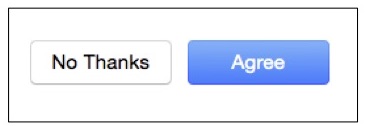
- Insert your chosen CD into the CD drive.
- You may be asked whether you would like to import your CD into your iTunes library. Click No.
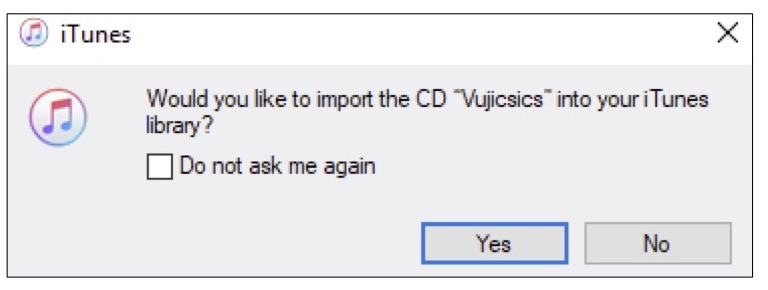
- Click Import CD in the top right-hand side of the screen.
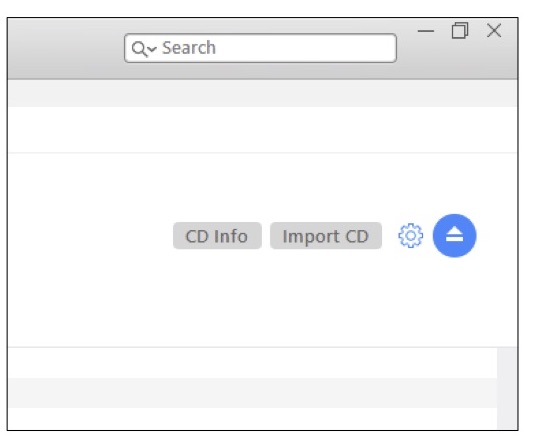
- In the Import Settings window change the Import Using drop down box from AAC Encoder to AIFF Encoder. Click OK.
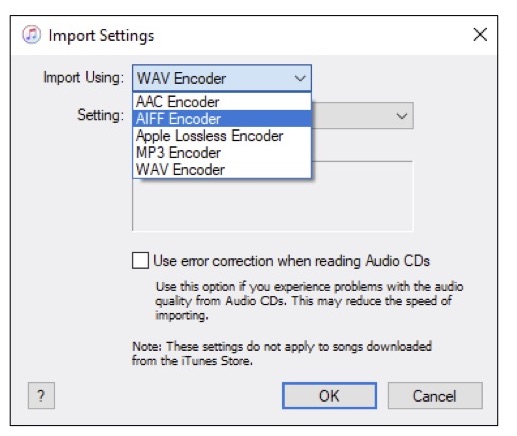
Your CD will now be imported.
Burning from iTunes to a Blank CD
- In the left-hand menu, change from Albums view to Songs view.
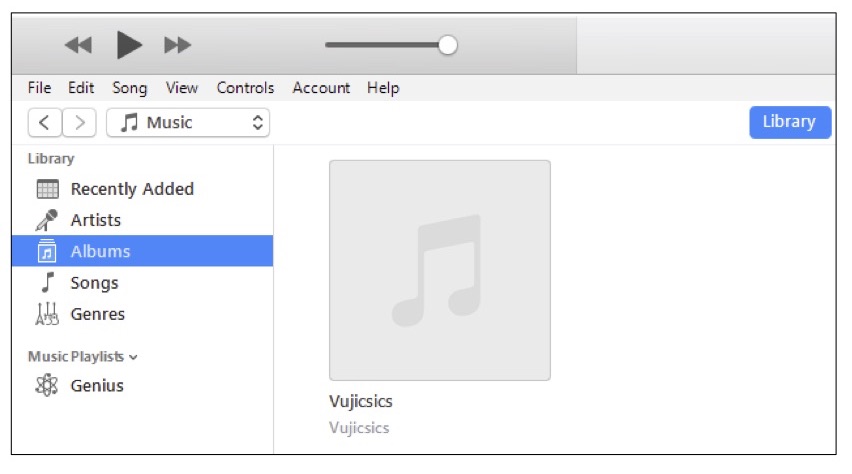
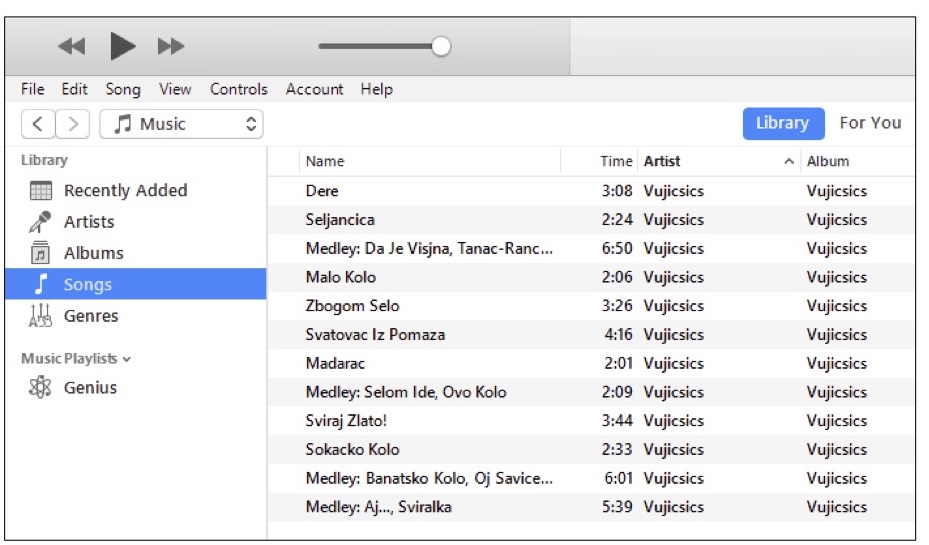
- Right click your chosen track and select Add to Playlist -> New Playlist.
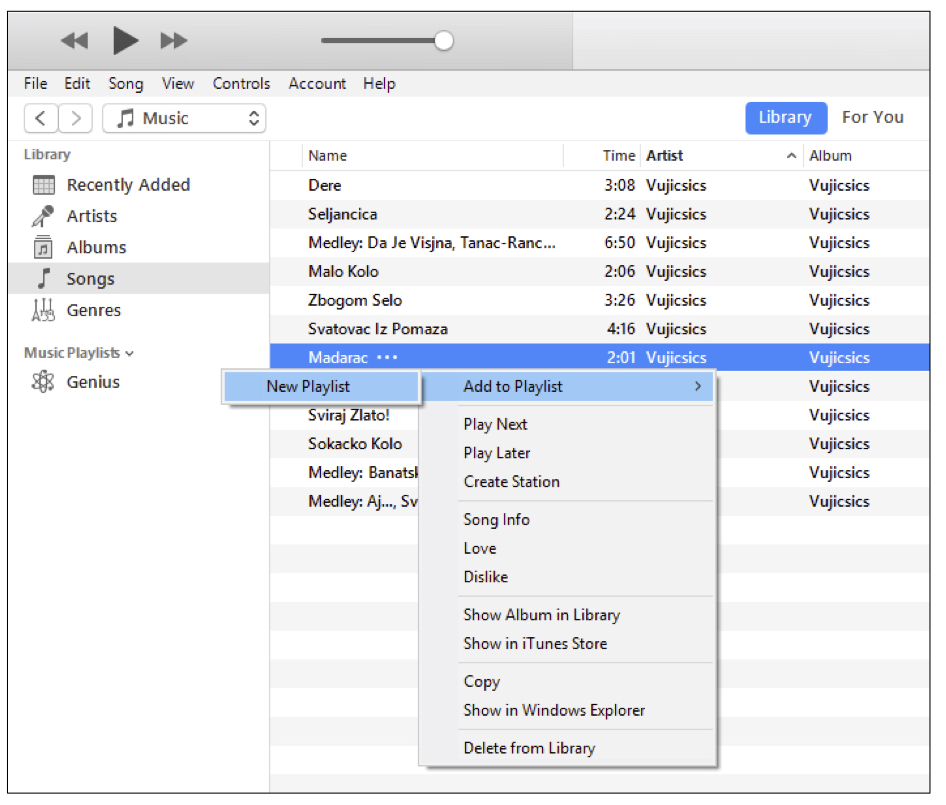
- iTunes will then take you to the Playlists screen with your new playlist already open.
- In the left hand menu, right click the new playlist (normally named after the CD you imported) and select Burn Playlist to Disc.
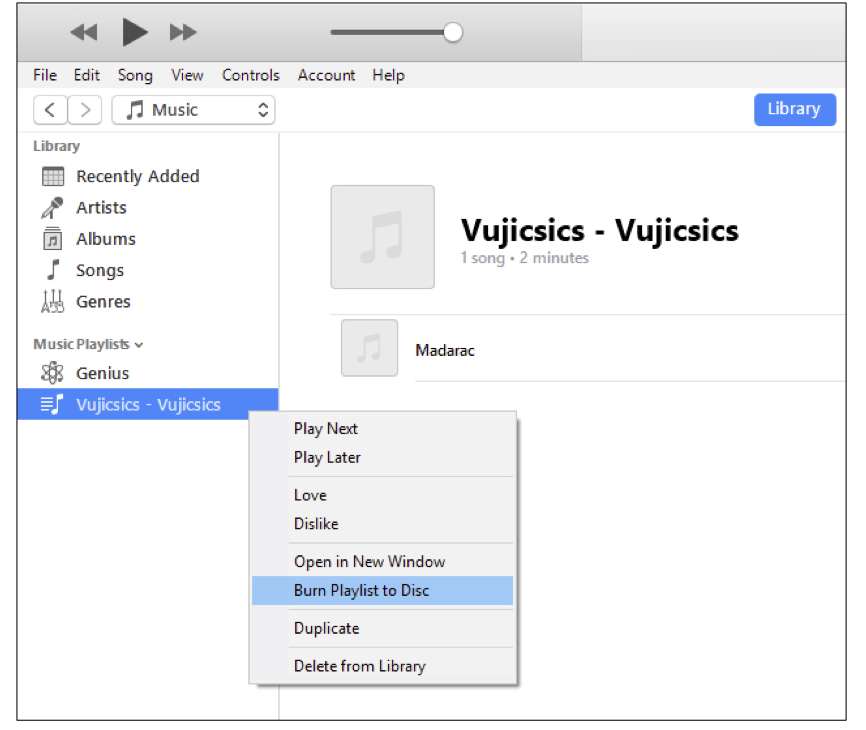
- Insert a blank CD into the CD drive.
- In the Burn Settings window, ensure that Audio CD is selected as the Disc Format. Click OK.
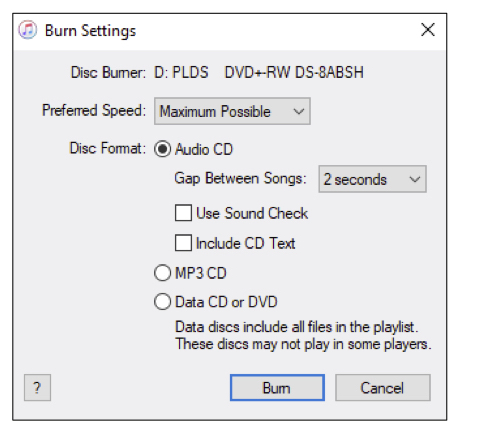
- Your track will now be burned to the disc.
- When finished eject the disc.
