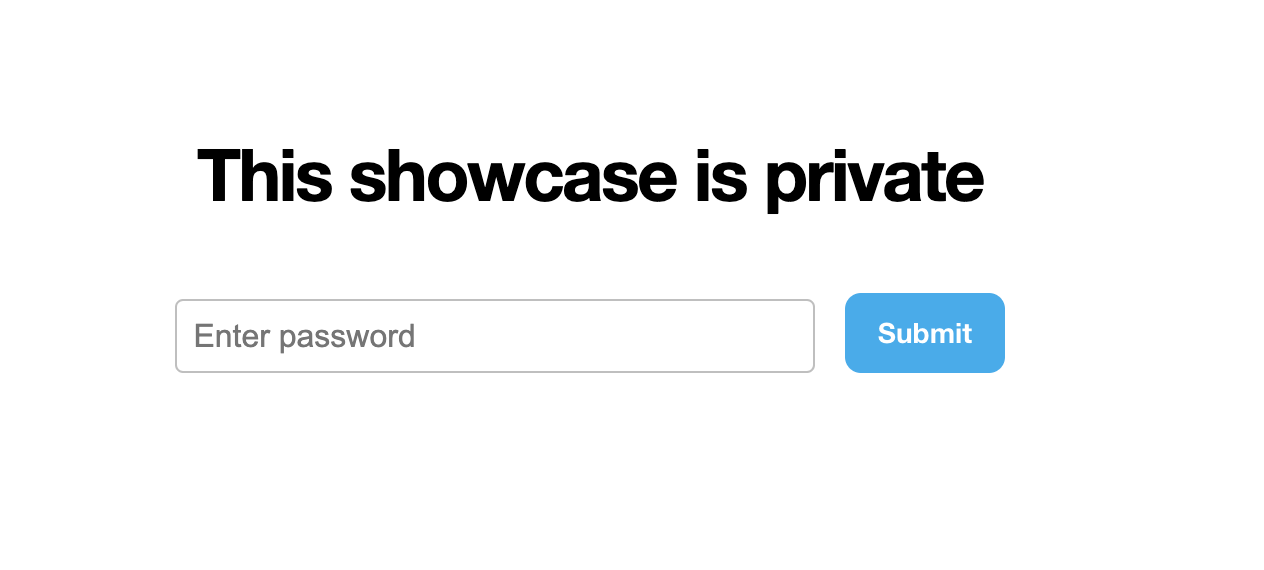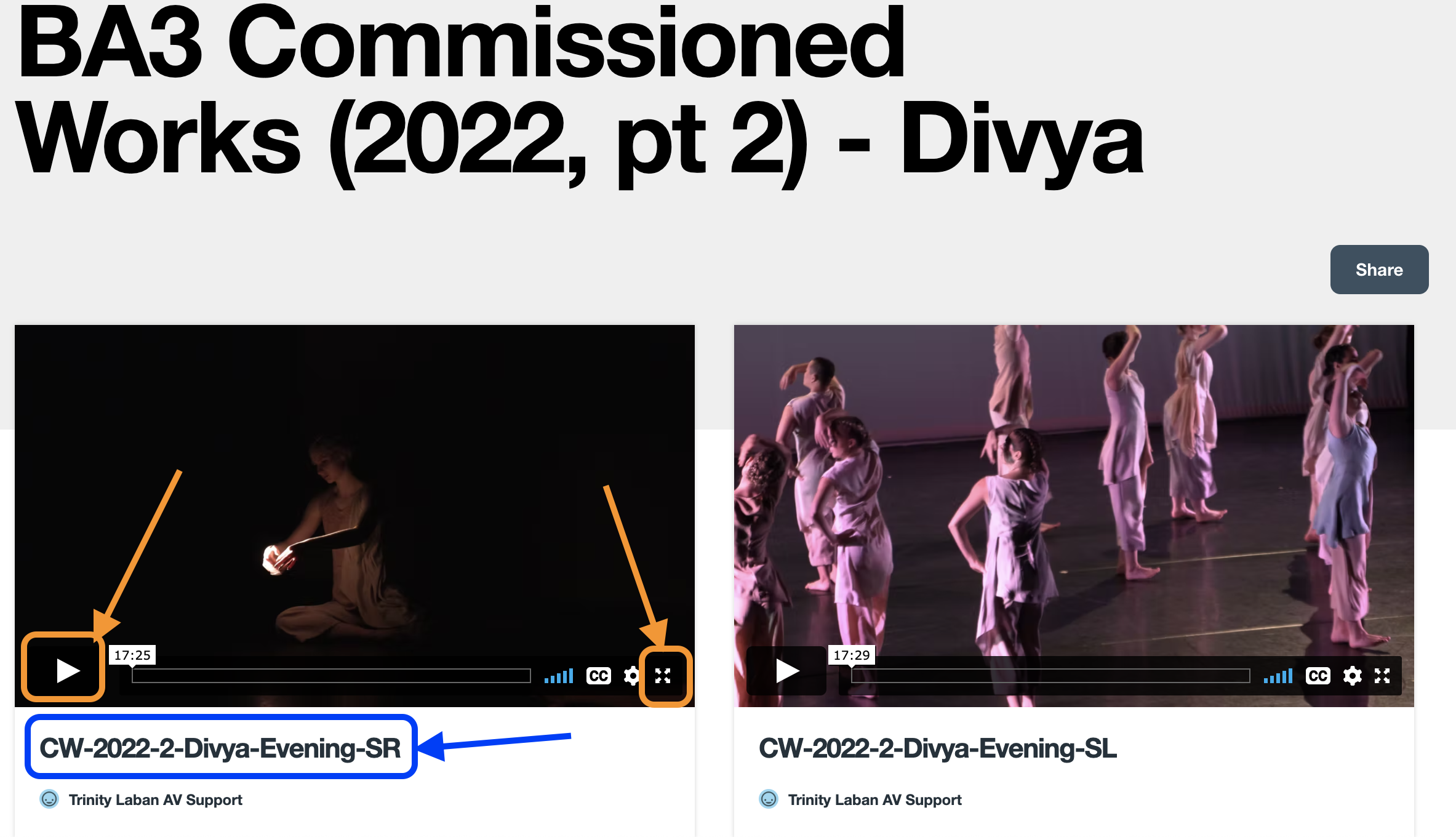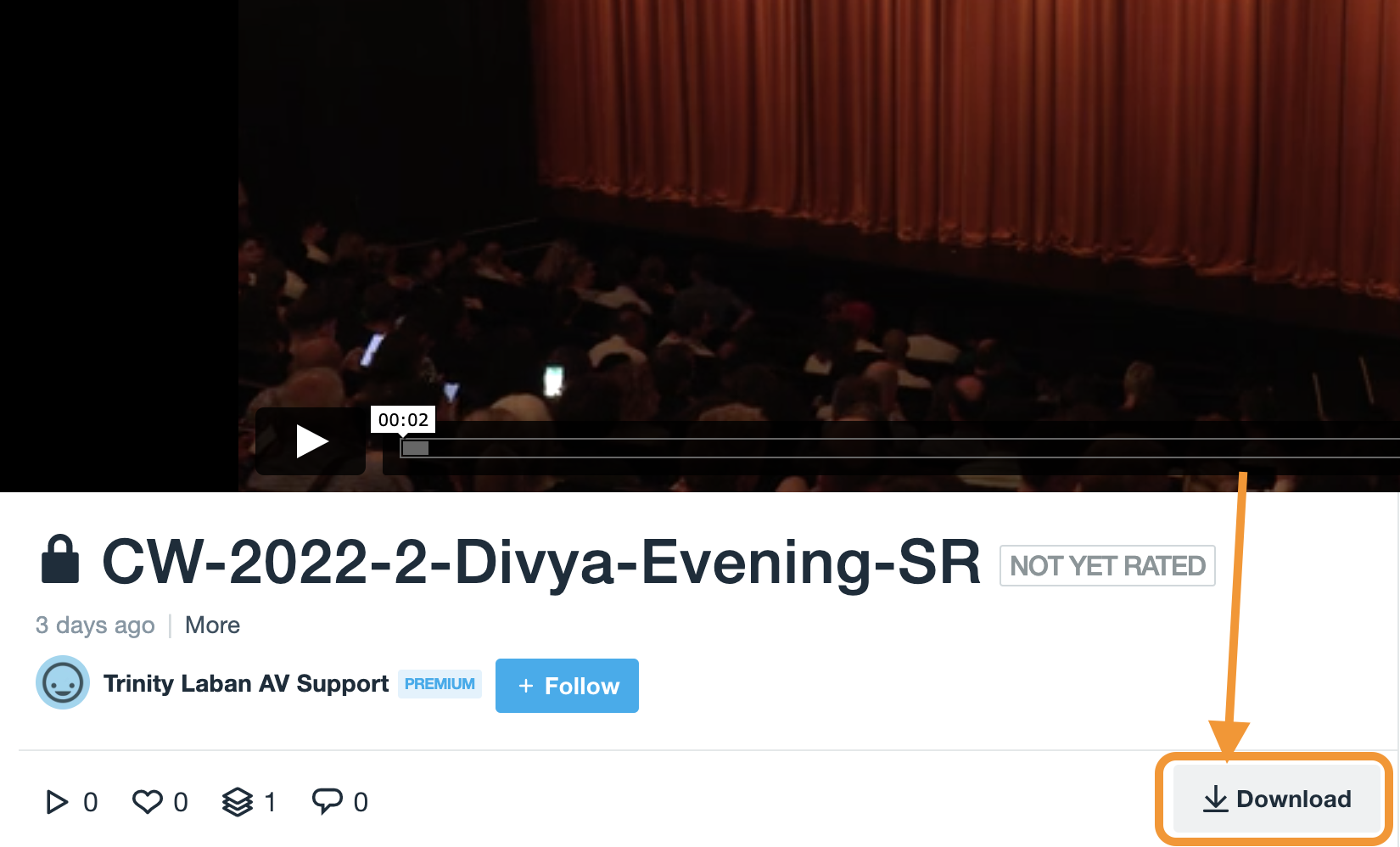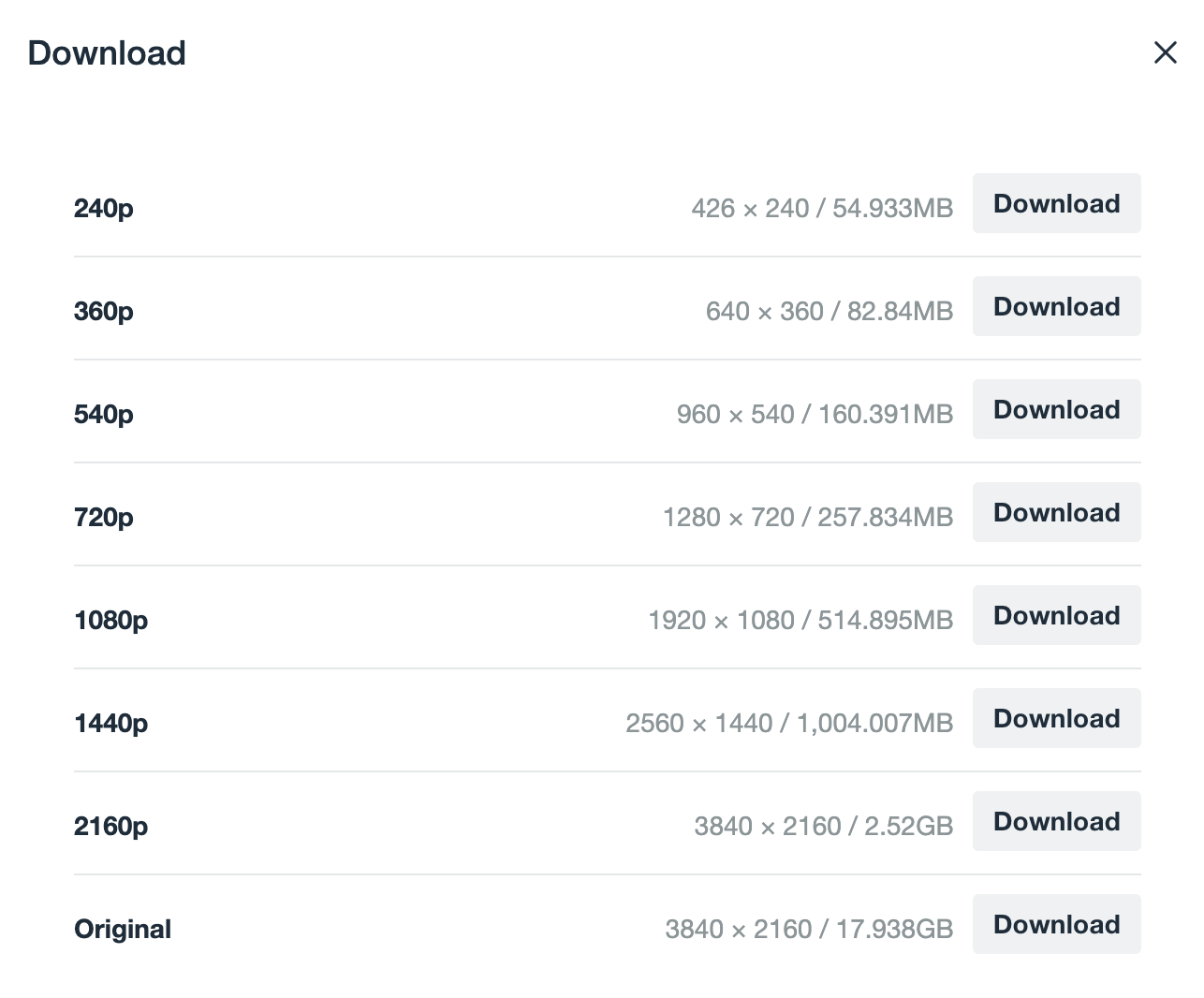Introduction
A number of student Dance performances are recorded by the AV Support team. In most cases, wide shots and/or multicam mixes are uploaded to eStream where they will remain in the performance archive.
When we’re allowed to, we share the rushes (the high-quality original files from the cameras) with choreographers, designers, and performers for a limited time.
How do I access the rushes?
We use Vimeo to securely share the rushes with relevant parties, however, owing to storage limits and the often huge file sizes of performance recordings, we only make them available for around 45 days following the performance.
If you would like access to these files within this timeframe, please email avsupport.dance@trinitylaban.ac.uk with the show (ie, BA3 Commissioned Works) and piece (e.g. Stephanie Schober’s piece) that you would like access to.
What are the rules around using the rushes?
Files are supplied for your own private personal research purposes, so you are not allowed to share the files with others or post them on social media or any other site.
In most cases (and we’ll let you know if this is not the case), the choreographers of the pieces allow short segments (maximum 2 minutes) of the video only (ie, not with the original audio) to be used in showreels.
You must also ensure that you correctly and appropriately reference the choreographer and work – different choreographers may have preferred wording in regard to this, please check with them.
How do I download the files?
When you request access to the rushes (within the timeframe indicated), we tend to send a link to a Vimeo showcase along with the password.