This article outlines the steps needed for accessing Adobe applications on your own devices, and some suitable, alternative applications.
System requirements
A number of Adobe Applications work best on high spec computers. To see if your personal device is capable of supporting the different applications, see the System Requirements page on Adobe’s website.
You will also require to create an account with Adobe, using your Trinity Laban email account.
Download the required apps
- Visit https://creativecloud.adobe.com,
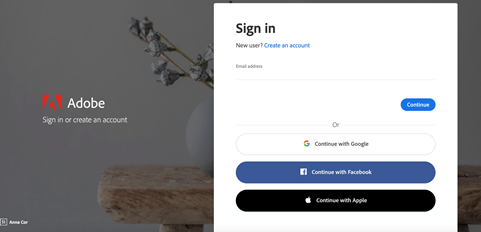
Adobe login - Enter your Trinity Laban email address in the email field,
- If prompted, select Personal Account and then enter the Adobe password you set up.
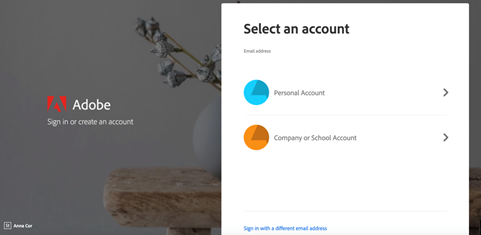
Adobe website – select “Company or School account” - From the Creative Cloud website, browse for and download your desired app. Click Apps on the top of the page to view all apps.
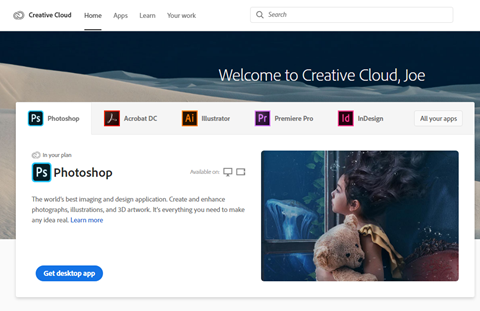
Adobe Creative Cloud website
For more information on how to download or install apps, see the Download and Install Creative Cloud apps page on Adobe’s website.
Getting help & support with using Adobe applications
We are aiming to provide some step by step guides to using Adobe Premiere (video editing software) in the coming days.
Alternatively, please take a look at Adobe’s support page at https://helpx.adobe.com/support.html, which includes some work arounds for some issues that can be experienced.
If you require any additional help or advice, please contact avsupport@trinitylaban.ac.uk.
Alternatives
We have provided some webinar guides, on eStream, for free applications that serve the same purpose as the Adobe alternatives. See below:
- Premiere Pro alternative: DaVinci Resolve
- Illustrator alternative: InkScape
- Photoshop alternative: G.I.M.P
If you are still working with projects in Adobe Premiere Pro, we would strongly recommend that you export the project as an EDL file (details here) which will enable you to open the project in alternative software suites.
